How to Manage Conda Environments on Ubuntu: A Step-by-Step Guide
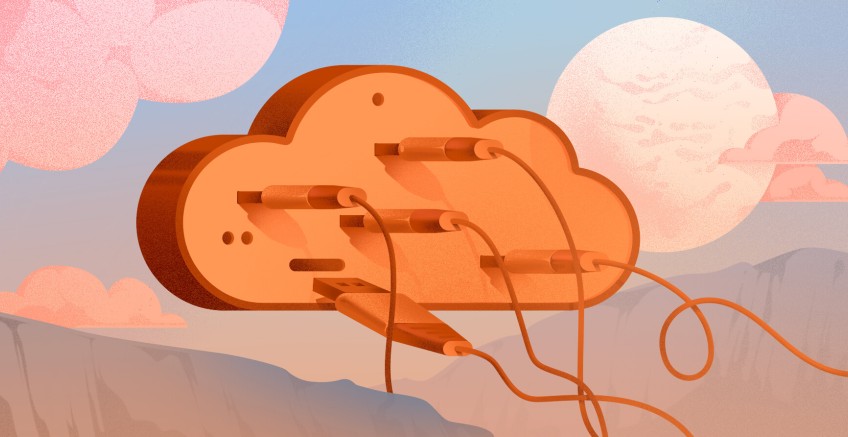
Managing software dependencies and environments can be challenging. Conda offers a user-friendly solution for installing, updating, and managing software packages and environments. In this tutorial, we will explore what Conda is and how to manage Conda environments on Ubuntu.
#What is Conda
Developed by Anaconda, Conda is particularly popular in the Python community. However, it also supports packages from other programming languages. An essential feature of Conda is its ability to create isolated environments. It allows users to work on multiple projects with different dependencies without any conflicts. Conda is versatile and can be used on Windows, macOS and Linux operating systems. Additionally, it can be configured to work with a Python proxy server, allowing developers to manage packages in restricted network environments or to route their package installations through a proxy.
Conda is mostly used by developers who work with projects using different versions of Python and other programming languages. It is a convenient tool for those involved in data analysis, software development or machine learning.
#Prerequisites
- The latest Ubuntu OS version installed with
sudoprivileges
Deploy and scale your Python projects effortlessly on Cherry Servers' robust and cost-effective dedicated or virtual servers. Benefit from an open cloud ecosystem with seamless API & integrations and a Python library.
#How to manage Conda environments
We will first install the prerequisite packages and then proceed to download and install Anaconda. We will then create and delete a conda environment.
#Install Anaconda prerequisites
We install Anaconda prerequisites using the following commands:
apt update
apt-get install libgl1-mesa-glx libegl1-mesa libxrandr2 libxrandr2 libxss1 libxcursor1 libxcomposite1 libasound2 libxi6 libxtst6
#Download and install Anaconda for Linux
Once the prerequisites are installed, we can download the latest version of Anaconda:
curl -O https://repo.anaconda.com/archive/Anaconda3-2024.02-1-Linux-x86_64.sh
You can find all Anaconda versions here, and choose a specific version.
#Install Anaconda
We can now proceed with the installation of Anaconda:
bash Anaconda3-2024.02-1-Linux-x86_64.sh
Change the name of the script to match the version you have downloaded.
Let us check if conda has been installed:
$ conda --version
conda 24.1.2
You may need to reload your terminal after the installation to get the conda command.
#Create a conda environment
To create a conda environment, use the following command:
conda create --name cherryservers
You should get a similar output asking to confirm the environment creation:
$ conda create --name cherryservers
Channels:
- defaults
Platform: linux-64
Collecting package metadata (repodata.json): done
Solving environment: done
## Package Plan ##
environment location: /home/didier/anaconda3/envs/cherryservers
Proceed ([y]/n)?
Preparing transaction: done
Verifying transaction: done
Executing transaction: done
#
# To activate this environment, use
#
# $ conda activate cherryservers
#
# To deactivate an active environment, use
#
# $ conda deactivate
We now activate the environment by entering the following command:
conda activate cherryservers
The environment name will be indicated at the beginning of your prompt, as in the example below:
(cherryservers) didier@lab:~$
You can now install any package you need in the new environment.
You can exit (deactivate) the environment using the following command:
conda deactivate
#Delete a conda environment
You can delete a conda environment using the following command:
conda remove --name ENV_NAME --all
In our case, it will be:
conda remove --name cherryservers --all
You will get a similar output:
conda remove --name cherryservers --all
Remove all packages in environment /home/didier/anaconda3/envs/cherryservers:
No packages found in /home/didier/anaconda3/envs/cherryservers. Continuing environment removal
Everything found within the environment (/home/didier/anaconda3/envs/cherryservers), including any conda environment configurations and any non-conda files, will be deleted. Do you wish to continue?
(y/[n])? y
Enter y in the prompt to confirm the removal of all packages in the environment.
Also read: How to reverse a list in Python
#Conclusion
In this tutorial, we have learned what conda is and its importance when working on complex projects requiring multiple programming languages and versions. We have also covered how to install Anaconda, how to delete and create conda environments. Conda's capacity to streamline package management, create isolated environments, and handle dependencies makes it an excellent choice for machine learning, software development, and other fields as it simplifies workflow and project management, enhancing productivity and efficiency. You can learn more about conda in the official Anaconda documentation.
Also read: How to install pandas in python
Starting at just $3.24 / month, get virtual servers with top-tier performance.



