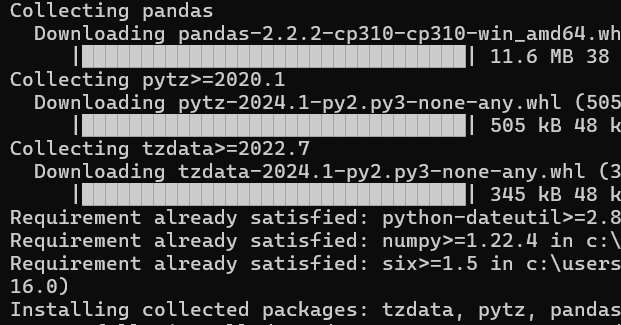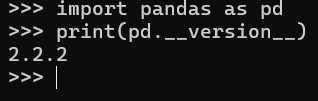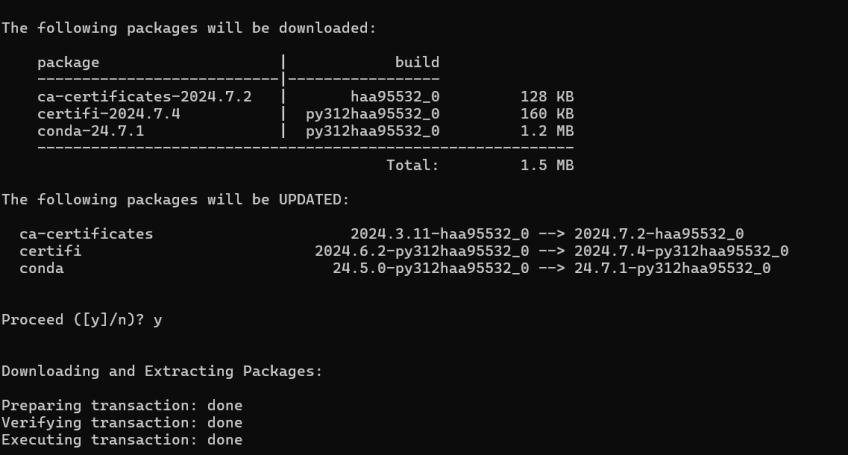How to Install Pandas in Python? Step-by-Step Tutorial
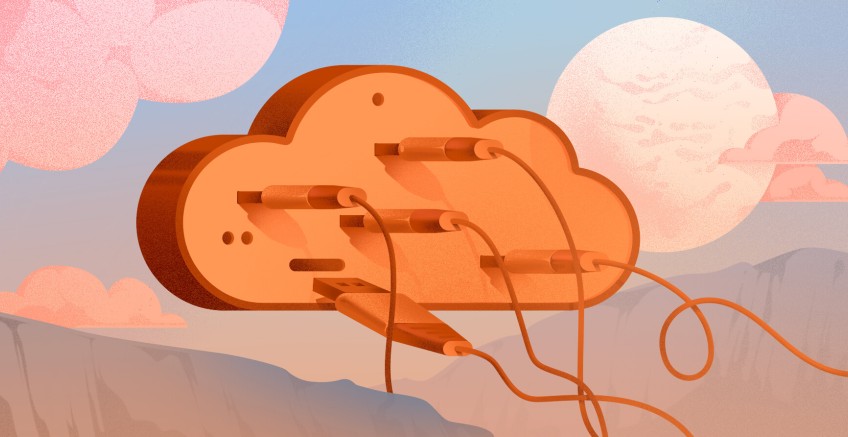
Pandas is an open-source Python library created to analyze and manipulate data. It offers flexible and powerful data structures like DataFrames and Series. This allows for the efficient handling of numerical tables and time series data. It is widely used by data scientists, analysts, and engineers for its capabilities in data cleaning, transformation, and visualization. These features make complex data tasks simpler with minimal code. Users can filter, aggregate, and merge datasets among other processes.
You will learn about the requirements, various techniques for installing Pandas in Python, common problem-solving, installation testing, and common use cases as you read through this article.
#Prerequisites
We need to get your system ready before discussing the installation procedure. Listed below are a few requirements needed to install Pandas.
-
Python Version Compatibility: Pandas requires Python 3.9, 3.10, 3.11 or 3.12.
-
Package Manager: You need a package manager such as pip or conda to install Pandas. Software packages and their dependencies are installed using these tools. They simplify the process of maintaining your Python environment.
#How to check if Python is installed
Below is a command that will check whether Python is installed on your device.
python --version
The terminal will show the version number if Python is installed. You can get Python from the official Python website if it's not installed already. Refer to the site guidelines to complete the installation.
#Why use a package manager?
Package manager is a software application that simplifies the setup, upgrade, configuration, and termination of software packages. Here are a couple of reasons why using a package manager like pip or Conda is necessary.
- Simplifies Installation: Automatically resolves dependencies required by packages.
- Maintains Package Versions: Ensures compatibility by managing package versions.
- Easier Upgrades and Uninstalls: Simplifies updating or removing packages.
#How to Install Pandas in Python?
You can install Pandas in multiple ways. Here are the 3 popular techniques we will show you in this article.
-
pip: pip is the most popular package manager for Python which is included with Python in installations. It usually offers the latest Pandas versions shortly after it is released.
-
Anaconda: Anaconda offers various benefits for those working in scientific computing, data science, and machine learning. Once you install Anaconda, you can use the conda package manager to install libraries, which is generally more efficient than using pip.
-
From the source: If you want to access the latest development features or bug fixes that have not yet been released in package managers, you need to install Pandas from the source. Installing from the source will also give you more control over the installation process.
Deploy and scale your Python projects effortlessly on Cherry Servers' robust and cost-effective dedicated or virtual servers. Benefit from an open cloud ecosystem with seamless API & integrations and a Python library.
#Method 1: Installing Pandas via pip
The most straightforward and recommended method for installing Pandas is using pip, which is included with Python installations.
#Steps to install Pandas using pip
Given below are the steps required to install Pandas using pip.
-
Open the terminal or command prompt with administrative privileges.
-
Run the following command to install Pandas.
pip install pandas
Users can use the command provided above to acquire and set up the most recent release of Pandas from the Python Package Index.
- Open a Python shell by typing "python" in the terminal. Once you've done that, you can run the code provided to verify that Pandas is set up correctly.
import pandas as pd
print(pd.__version__)
This will print the installed version of Pandas. If there were no problems, the setup went well.
- To obtain a particular version of Pandas, you can run the command below.
pip install pandas==1.3.3
#Method 2: Installing Pandas via Anaconda
Anaconda is a Python package that includes multiple pre-installed libraries. One such library is Pandas. It also has a package manager called conda which is beneficial for data science and machine learning tasks because of its environment management capabilities.
#Steps to install Pandas using Anaconda
Refer to the steps detailed to install Pandas with Anaconda successfully.
-
Go to the Anaconda page and download the installer that is compatible with your platform.
-
Follow the prompts displayed on the screen to install Anaconda. Make sure to include Anaconda in your system's PATH when installing.
-
After installation, open the Anaconda Prompt from your system’s start menu or applications folder.
-
Run the following command to install Pandas.
conda install pandas
This command installs Pandas along with all its dependencies, ensuring compatibility within the conda environment.
#Benefits of using conda
Here are some benefits of using conda.
-
Environment Management: Create isolated environments to manage dependencies for different projects without conflicts.
-
Compatibility Handling: Conda makes sure that all installed packages are compatible, reducing the risk of dependency issues.
-
Pre-installed Packages: Anaconda comes with over 1,500 packages pre-installed, reducing setup time.
#Method 3: Installing Pandas from the source
Advanced users may opt to install Pandas from the source if they desire more control during installation or need to install a particular development version.
#Steps to install Pandas from the source
Refer to the steps provided to install Pandas from the source.
-
Install Git: Make sure that Git has been set up on your computer. If not, download it from the Git website.
-
Clone the Pandas Repository: Open your terminal or command prompt and run the following code.
git clone https://github.com/pandas-dev/pandas.git
cd pandas
This command clones the Pandas codebase to your machine.
- Build Pandas: Install the necessary dependencies and build Pandas.
python setup.py build_ext --inplace
- Install Pandas: Once the process is finished, install Pandas by running the following code.
python setup.py install
- Verify the Installation: Check that Pandas is installed correctly by importing it into the Python shell.
Also read: How to Combine Two Lists in Python
#Common installation issues and troubleshooting
Some errors might occur when trying to install Pandas. Several of them are listed below.
-
Permission Errors: If you receive permission errors, try running the installation command with administrator privileges.
-
Outdated pip or conda Versions: Make sure that pip or conda is up to date.
-
Dependency Conflicts: If there are conflicts between package versions, creating a virtual environment can help isolate your installation.
python -m venv myenv
source myenv/bin/activate
# On Windows use `myenv\Scripts\activate`
#Testing your installation
To ensure Pandas is installed correctly, check its version.
import pandas as pd
print(pd.__version__)
You can then run a simple script to test Pandas’ functionality.
import pandas as pd
data = {
'Name': ['Alice', 'Bob', 'Charlie'],
'Age': [25, 30, 35]
}
dataframe = pd.DataFrame(data)
print("Here is the DataFrame created from the sample data:")
print(dataframe)
If this code executes without errors and outputs a DataFrame, your Pandas installation is successful.
Also read: How to Use a Boolean in Python
#Upgrading or uninstalling Pandas
To upgrade Pandas to the latest version, use the following commands for pip and Anaconda respectively.
pip install --upgrade pandas
conda update pandas
If you need to uninstall Pandas, use the following commands for pip and Anaconda respectively.
pip uninstall pandas
conda remove pandas
Also read: How to Reverse a List in Python
#Common use cases of Pandas
Due to its data manipulation features, Pandas is applied in many fields for the following purposes.
-
Data Cleaning: Pandas offers functions for managing missing data, removing duplicates, converting data types, and more. This makes it perfect for data preprocessing.
-
Exploratory Data Analysis: This includes using pandas to generate descriptive statistics, plot the distribution of data, and look for patterns.
-
Time Series Analysis: It can handle date-time data and is helpful when analyzing datasets that have timestamps, such as stock market applications in finance or impact on the economy using economic datasets.
-
Data Transformation: Pandas help to reshape and merge data sets. This makes it a good tool to use for data manipulation.
-
Financial Analysis: Analysts use Pandas to work with large financial datasets. They also use it to perform portfolio analysis and calculate various financial metrics.
For example, a data scientist can upload a dataset and then use pandas for exploratory analysis to find patterns and trends. With any other tool, these activities could be boring, but with Pandas, they are simple to complete.
#Conclusion
Pandas provides features for managing data and plays a major role in Python data analysis and manipulation. Installing pandas is an easy procedure when using pip, conda, or source installation methods. Following these instructions will make it simple to set up Pandas on your device, fix any issues that come up, and start using it for various data analysis needs. Pandas allows you to use Python's data science capabilities which helps to analyze and display data effectively.
Starting at just $3.24 / month, get virtual servers with top-tier performance.