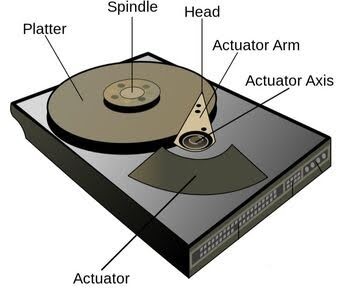SSD vs HDD: Differences, Performance & Best Use Cases
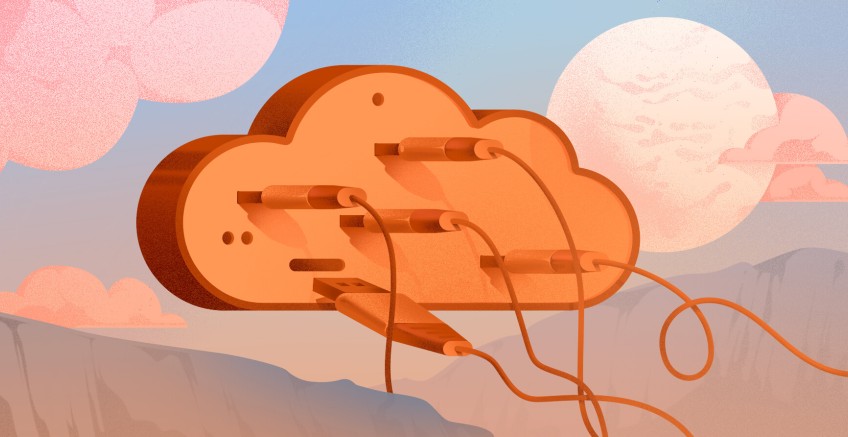
Two disk designs that spring to mind when discussing non-volatile data storage drives in PCs are Solid-State Drives (SSDs) and Hard Disk Drives (HDDs).
A Solid-State drive (SSD) is a type of mass storage used in desktop and laptop PCs and other consumer electronics, such as gaming consoles and tablets. Unlike traditional HDDs, which store data magnetically on spinning magnetic disk platters, SSDs use flash memory, a type of electronic memory found in semiconductor chips embedded in the circuitry of the SSD.
This tutorial explains the differences between SSD and HDD and explores their benefits. We will also consider when to use each and compare the two storage devices based on various metrics, including performance, cost, and durability.
#Differences between an HDD and SSD
A hard drive (HDD) is a storage device that stores data magnetically. Its shiny disk platters, coated with a ferromagnetic coating, spin rapidly as read/write heads traverse them to retrieve and store data.
Due to mechanical operation, HDDs are slower than SSDs and take longer to load applications and manipulate data. In addition, HDDs are prone to degradation and eventual disk failure from physical shock and continuous motion of moving parts.
In contrast, solid-state drives (SSDs) do not have mechanical or moving parts. They store data in flash memory inside electronic chips, resulting in a drastic performance boost. As a result, the system runs more efficiently, and applications load much faster. Additionally, SSDs typically boot faster than HDDs, often within 10-15 seconds, depending on the system configuration.
Deploy and scale your projects with Cherry Servers' cost-efficient dedicated or virtual servers. Get seamless scaling, hourly pricing, and premium 24/7 support.
#SSD Vs HDD: Metrics comparison
| Metrics | SSD | HDD |
|---|---|---|
| Performance | Superb performance with faster access to files, programs, and short boot times. | Slower due to mechanical components such as magnetic disk platters. |
| Cost | Significantly more expensive than HDDs since NAND flash memory is complex to produce and requires specialized equipment. | HDDs are cheaper than SSDs since components, e.g., magnetic disks, are easy to manufacture. |
| Life span | More durable than HDDs because they have no moving components and are not prone to physical shocks such as vibrations or drops. | Fragile and have shorter lifespans owing to the delicate moving components that are prone to physical shock. |
| Power consumption | Consume less power and emit less heat than HDDs. | Consume more power and emit more heat. |
#How do SSDs work?
A Solid State Drive (SSD) stores data electronically using NAND flash memory inside semiconductor chips. NAND comprises cells (the smallest units) that store data electronically. A controller is connected to the NAND chips and manages all operations including reading and writing data, error-handling, and optimizing the SSD’s performance.
At the heart of semiconductor chips are floating gate transistors arranged in grid patterns consisting of rows and columns. Each row within the grid is known as a page, and multiple pages form a block.
Information is stored on these blocks depending on how current flows on the floating gate transistors. When a chain of transistors has current flowing through it, it acquires the binary value of 1, and when it doesn’t conduct current, it bears the binary value of 0. By default, all transistors are set to the binary value of 1. Applying varying voltages to transistors creates a pattern of 1s and 0s, which is how SSDs handle data. The controller manages data storage, retrieval, error correction, and detection.
#How do HDDs work?
In sharp contrast, HDDs use magnetic disk platters that spin at high speeds to store and read data.
Inside a hard disk drive are shiny circular disk platters with magnetic coatings attached to a spindle. The spindle is connected to a motor that spins between 5400 and 7200 RPM (higher in enterprise environments such as data centers). A read/write head, attached to an actuator arm, moves back and forth on the surface of the disk platters to write and access data.
A disk platter consists of tracks or concentric circles. These are further segmented into pick-shaped sectors. Data is stored magnetically on the platters in binary values: 0s and 1s.
When reading data, the read/write head detects changes in the magnetic fields on the disk platters representing binary 0s and 1s. The data is relayed to the HDD controller, which converts it into usable information.
When writing data, the read/write head is positioned over the appropriate track by the actuator arm. The write head encodes binary data by generating a magnetic field that alters the polarity on the disk platters.
#HDD vs. SSD: Key differences
Despite being storage devices on a PC or server, HDDs and SSDs operate differently and have stark differences. Here are some notable differences between the two:
#Performance
SSDs yield impressive performance and consume less energy than HDDs. They can offer read/write speeds of up to 7000MB/s. HDDs pale in comparison with speeds of only 50 MB/s to 150 MB/s. For that reason, SSDs are ideal for handling resource-intensive applications and file operations requiring blazing-fast transfer speeds.
In addition, applications load faster and run smoothly, and boot times are typically under 10 seconds. In HDDs, boot times range from 20 seconds to a minute.
#Power consumption
Owing to their lack of mechanical components, SSDs use less power and are considered energy efficient. They are, hence, recommended for devices such as laptops. Conversely, HDDs consume more power due to the movement of mechanical parts such as motors and actuator arms.
#Lifespan
HDDs are prone to damage caused by physical shock. If you drop a hard disk, it is more likely to suffer damage to its actuator arms and the disk platters, ultimately corrupting the data and rendering it unusable. In addition, the heat dissipated by the HDD's mechanical components shortens its longevity.
SSDs have a longer shelf life since they are not susceptible to mechanical failure associated with HDDs. However, they have a finite number of write/erase cycles of the flash memory. This implies you can only rewrite data on a block so many times.
Nonetheless, the wear leveling technology ensures that read/write processes are evenly distributed across all blocks.
#Cost and Storage Capacity
While both HDDs and SDDs provide ample storage, HDDs are typically larger in capacity and less expensive than SSDs. HDDs are usually available from 1 TB to 20TB+. SSDs are more expensive per GB than HDDs. Consumer SSDs are usually available from 128GB to 8TB. However, enterprise-grade SSDs can sometimes surpass these limits.
#Data recovery
Data recovery for SSDs can be quite an uphill task owing to the wear levelling technology where data is spread out across multiple chips to avert wear of any one area. This complicates data location on the drive. In addition, SSDs use hardware-level encryption which, without an encryption key, makes data recovery nearly impossible.
For HDDs, data recovery is much easier as they store data magnetically on spinning disk platters. Erasure of data is such that when a file is deleted, data remains on the disk until new data overwrites it. This provides a wide window of opportunity for data recovery software to retrieve it. In contrast, flash memory erases old data while writing new files, making recovery difficult.
#SSD Vs. HDD: Which is a better storage device?
Both HDDs and SDDs are reliable data storage volumes, each excelling in its unique way. The choice between the two depends on factors such as speed, capacity, cost, and durability. Here's a summary of when to use each.
#When to use SSD
SDDs are highly recommended when considering the following factors:
#Speed and Performance:
SSDs are excellent for applications requiring high performance, such as gaming, virtualization, database-intensive apps, and video editing. They are also a perfect choice for operating systems, as they significantly reduce boot times.
#Durability & Portability
SSDs have no mechanical or moving parts, making them suitable for laptops and other portable devices. They are also less prone to mechanical failure, unlike HDDs, which suffer damage when subjected to physical shocks.
#Low power consumption
SSDs are energy-efficient storage volumes due to a lack of moving components, making them ideal for battery-powered devices like laptops.
#Frequent Data Access
Due to their impressive read/write speeds, SSDs are a perfect choice for frequently used files and applications, such as games, web browsers, office applications, etc.
#When to use HDD
HDDs are more recommended when considering the following key factors:
#Low cost, large storage capacity
HDDs are a cost-effective option for storing large files, such as videos, and big file backups at a low cost.
#Data Archival
HDDs are ideal for hosting infrequently accessed data, such as long-term backups and Network-Attached Storage (NAS) systems.
#Low-cost builds:
If you are building a home PC from the ground up, an HDD would be an ideal storage option owing to its affordability, even in large disk capacities.
#Non-Critical Applications:
Hard disk drives are suitable for non-performance-critical operations such as file storage and backups.
#Conclusion
In this guide, we explained the differences between SSDs and HDDs and compared them based on metrics such as performance, cost, durability, and energy efficiency. We also explored the best use cases for each.
Ideally, you should go for an SSD when you need impressive performance, especially when running games and applications that require fast speeds and stability, such as video editing and data analytics. HDDs are more cost-effective and a better option for storing large data backups with infrequent access.
Hopefully, you can now decide which of the two storage devices to choose based on your work requirements.
Looking for reliable and high-performance storage? Check out our High Storage VPS Servers with Big SSD for faster speeds and maximum capacity!
Starting at just $3.24 / month, get virtual servers with top-tier performance.