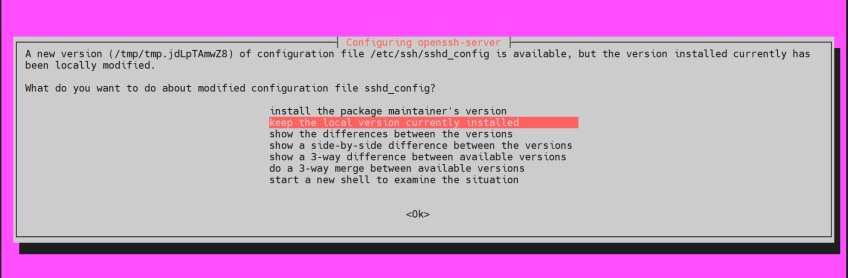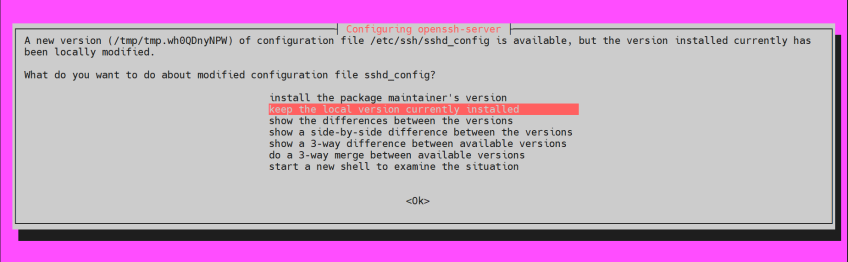How to Upgrade from Ubuntu 24.04 to Ubuntu 25.04
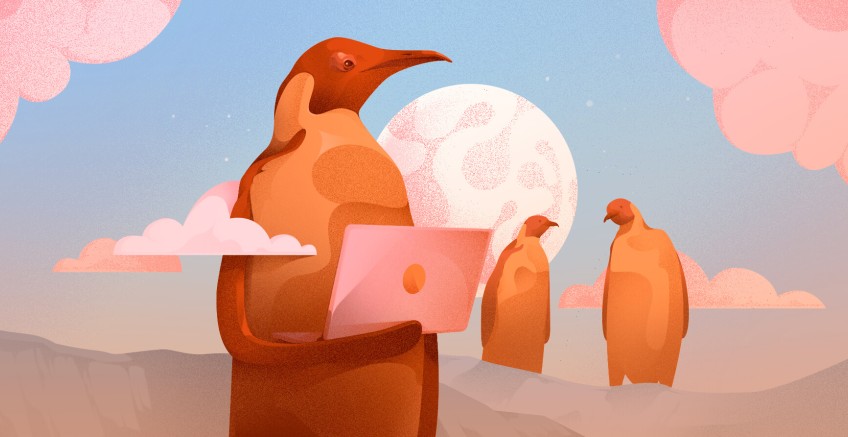
Are you running Ubuntu 24.04 and looking forward to the latest Ubuntu experience with enhanced user experience? Upgrading to Ubuntu 25.04 is one of the options for uncovering Canonical's latest innovation. Ubuntu 25.04, the latest interim release, is a mix of style and performance, guaranteeing users an exciting user experience with new application versions and subsystems all geared towards improvingthe user experience. Among the many Ubuntu 25.04 features are improved app performance, visual refinements, and updated system components for improved stability and responsiveness.
#Prerequisites
As you get ready for the upgrade, you need the following:
-
50 GB of free disk space. More is recommended, and 130GB is ideal for ambitious users who intend to perform post-installation tasks.
-
A reliable high-bandwidth connection for a fast upgrade.
Deploy and scale your projects with Cherry Servers' cost-effective dedicated or virtual servers. Enjoy seamless scaling, pay-as-you-go pricing, and 24/7 expert support—all within a hassle-free cloud environment.
#Upgrading to Ubuntu 25.04
Presently, there is no direct path to upgrading from Ubuntu 24.04 to Ubuntu 25.04. You must first upgrade to Ubuntu 24.10, then eventually to Ubuntu 25.04. And this is exactly the path we will follow in this tutorial.
Before you start, ensure you have a proper backup of your files to protect your data in case the upgrade fails or something goes wrong.
#Step 1: Upgrade Ubuntu 24.04
Start the upgrade by ensuring your system is upgraded. Run the commands:
sudo apt update
sudo apt upgrade -y
Next, reboot the system.
sudo reboot
Once the upgrade is complete, confirm your upgrade to the latest point release. The easiest way is by running the command:
lsb_release -a
OutputNo LSB modules are available.
Distributor ID: Ubuntu
Description: Ubuntu 24.04.2 LTS
Release: 24.04
Codename: noble
#Step 2: Upgrade to Ubuntu 24.10
Canonical does not offer a straight path of upgrading from an LTS to an interim release. A multi-step upgrade is typically what is performed, and this will be evident as we carry on. A few modifications are needed in two text files.
The first is the /etc/update-manager/release-upgrades file. This is a configuration file that dictates the upgrade policy. It acts as a compass, guiding the upgrader to the next Ubuntu release to upgrade to.
For this procedure, a small tweak is required. Therefore, access the file.
sudo nano /etc/update-manager/release-upgrades
Set the Prompt directive to normal.
Prompt=normal
Save the file and exit.
Next is the /etc/apt/sources.list.d/ubuntu.sources file. Inside the file are software repository definitions that dictate which software repositories the system will install packages and update from.
Replace every instance of the string noble with oracular. This points your system to Ubuntu 24.10 software repositories.
sed -i 's/noble/oracular/g' /etc/apt/sources.list.d/ubuntu.sources
Next, update the local package index.
sudo apt update
Thereafter, upgrade to Ubuntu 24.10.
sudo apt dist-upgrade -y
The command upgrades the entire system to a new one.
A pop-up will appear. Just hit ENTER to go with the default choice.
Upon upgrading the system, reboot your system to start using Ubuntu 24.10.
sudo reboot
Let's check our system's version to confirm the upgrade to Ubuntu 24.10.
lsb_release -a
The output is proof that we are in the right direction.
OutputNo LSB modules are available.
Distributor ID: Ubuntu
Description: Ubuntu 24.10
Release: 24.10
Codename: oracular
#Step 3: Upgrade from Ubuntu 24.10 to Ubuntu 25.04
Now let's upgrade to Ubuntu 25.04. Once again, be sure to edit the ubuntu.sources file.
sed -i 's/oracular/plucky/g' /etc/apt/sources.list.d/ubuntu.sources
Next, refresh the local package index to synchronize the system with the definitions of the new APT sources list.
sudo apt update
With the latest package index definitions in place, upgrade to Ubuntu 25.04 as follows.
sudo apt dist-upgrade -y
This upgrades the system to Ubuntu 25.04.
Similar to upgrading to Ubuntu 24.10, you might get the OpenSSH configuration pop-up. The default option works just fine.
Once complete, reboot the system to start using the latest Ubuntu release.
sudo reboot
Be sure to verify the upgrade to Ubuntu 25.04.
lsb_release -a
You should get the following output:
OutputNo LSB modules are available.
Distributor ID: Ubuntu
Description: Ubuntu 25.04
Release: 25.04
Codename: plucky
And that’s it! You have completed your upgrade to Ubuntu 25.04.
#Conclusion
Ubuntu 25.04 incorporates new applications, including new app versions such as Firefox, Thunderbird, and LibreOffice; performance tweaks for NVIDIA, and updated subsystems such as the BlueZ Bluetooth stack and Cairo 2D graphics.
Starting at just $3.24 / month, get virtual servers with top-tier performance.